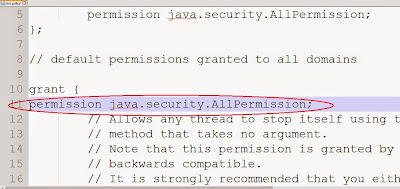Playing Android Games is an amazing experience as every time
one plays the game, s/he comes across new obstacles, new villains of different
sizes, different colors, different numbers, new backgrounds and much more. This
feature retains the interest of the player in the game by preventing the
boredom which is created when the player plays the games which loads the same
components every time.
This amazing feature is achieved with the help of Random
class variables. These variables generate random values restricted to the limit
specified every time they are executed.
Let us learn the use of Random class variables with simple
example. Let us create an Android application which will generate random colors
in the 3 x 3 grid every time the “Play” button is pressed.
Code:
package com.example.randomcolorsgenerator;
import java.util.Random;
import android.os.Bundle;
import android.app.Activity;
import android.graphics.Color;
import android.view.View;
import android.widget.*;
public class MainActivity extends Activity {
TextView t[] = new TextView [9];
Button b1;
int i,red,green,blue;
@Override
protected void onCreate(Bundle savedInstanceState) {
super.onCreate(savedInstanceState);
setContentView(R.layout.activity_main);
t[0] = (TextView)findViewById(R.id.tv1);
t[1] = (TextView)findViewById(R.id.tv2);
t[2] = (TextView)findViewById(R.id.tv3);
t[3] = (TextView)findViewById(R.id.tv4);
t[4] = (TextView)findViewById(R.id.tv5);
t[5] = (TextView)findViewById(R.id.tv6);
t[6] = (TextView)findViewById(R.id.tv7);
t[7] = (TextView)findViewById(R.id.tv8);
t[8] = (TextView)findViewById(R.id.tv9);
b1 = (Button)findViewById(R.id.button);
b1.setOnClickListener(new View.OnClickListener() {
@Override
public void onClick(View v) {
// TODO Auto-generated method stub
try{
Random r = new Random();
for(i=0;i<9;i++){
red = r.nextInt(256);
green = r.nextInt(256);
blue = r.nextInt(256);
t[i].setBackgroundColor(Color.rgb(red,green,blue));
t[i].setText(red+","+green+","+blue);
}
}
catch(Exception e){}
}
});
}
}
import java.util.Random;
import android.os.Bundle;
import android.app.Activity;
import android.graphics.Color;
import android.view.View;
import android.widget.*;
public class MainActivity extends Activity {
TextView t[] = new TextView [9];
Button b1;
int i,red,green,blue;
@Override
protected void onCreate(Bundle savedInstanceState) {
super.onCreate(savedInstanceState);
setContentView(R.layout.activity_main);
t[0] = (TextView)findViewById(R.id.tv1);
t[1] = (TextView)findViewById(R.id.tv2);
t[2] = (TextView)findViewById(R.id.tv3);
t[3] = (TextView)findViewById(R.id.tv4);
t[4] = (TextView)findViewById(R.id.tv5);
t[5] = (TextView)findViewById(R.id.tv6);
t[6] = (TextView)findViewById(R.id.tv7);
t[7] = (TextView)findViewById(R.id.tv8);
t[8] = (TextView)findViewById(R.id.tv9);
b1 = (Button)findViewById(R.id.button);
b1.setOnClickListener(new View.OnClickListener() {
@Override
public void onClick(View v) {
// TODO Auto-generated method stub
try{
Random r = new Random();
for(i=0;i<9;i++){
red = r.nextInt(256);
green = r.nextInt(256);
blue = r.nextInt(256);
t[i].setBackgroundColor(Color.rgb(red,green,blue));
t[i].setText(red+","+green+","+blue);
}
}
catch(Exception e){}
}
});
}
}
Layout file:
Snapshots: